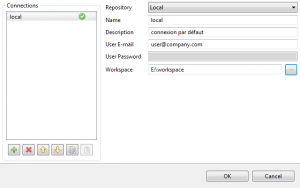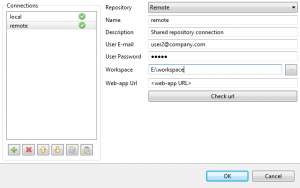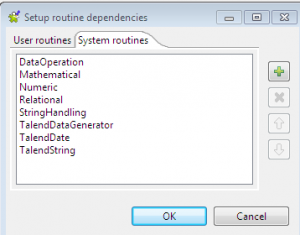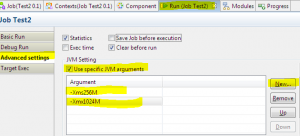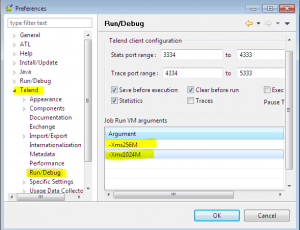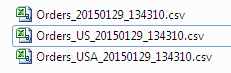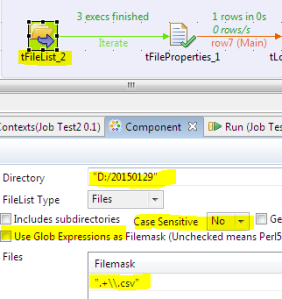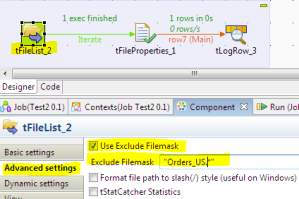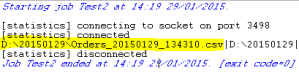You came across here that means it is worth of writing this post. 🙂
Whenever I go for the interview there will be some new questions, so I thought why not to draft all these questions at single place?
It is just attempt to remember all Talend Interview question nothing else.
- Difference between tMap and tJoin component in Talend .
- Difference between tAggregaterow and tAggregatesortedrow.
- Difference between tJava,tJavarow,tJavaflex.
- How to improve the performance of Talend job having complex design?
- Difference between built in schema and Repository.
- What is the declaration of method which we define in system routine?
- What is XMS and XMX parameter in Talend?
- How to resolve heap space issue in Talend ?
- How to do the exception handling in Talend?
- What is Default join for tMap.
- What are the different lookup patterns available with Talend?
- What is the basic requirement while updating the perticular table?
- How to generate surrogate key by using Talend?
- What is the use of Expression editor in Talend?
- How to debug a particular Talend job.
- What is context variable and context group?
- How to pass the variables from parent job to child job and from child job to Parent?
- How to forcefully exit the job.
- Explain the use of tContextload.
- How to execute multiple queries by using Talend?
- How to do the multithreading while executing the Job?
- What is hashmap in Talend and how to use it?
- How to do the full join in Talend.Explain the steps.
- How to do the right outer join in Talend? Explain the steps?
- How the ELT database components are differ from ETL database Components.
- How to use the external libraries in Talend?
- How to pass data from parent job to child jobs through tRunjob component ?
- How to load context variables dynamically?
- How to Share DB Connection in Talend?
- Skip Header rows and footer rows before load.
- What is Incremental Load? Describe using Talend.
- How can you pass a value form parent job to child job in Talend.
- How to call stored procedure and function in Talend Job
If you have any question which is not listed here please send me i will add it to the list. with your reference.